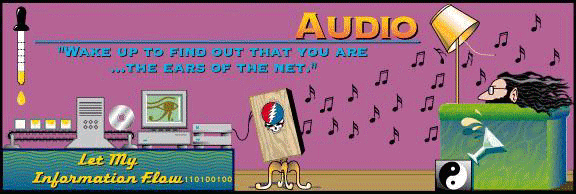Intro
Need a little help with audio files from WheelToTheStorm.
Well hopefully this page will answer all your questions. Below you
will find the process, seperated into the various steps you go through,
for downloading music, uncompressing the downloaded files, and then
burning them to cd, or listening on your computer or mobile device. Under each step is a short explaination, and the links
to get the software you may need. For those of you that have received material in the mail, please skip down to
Listen.
If you know where your hung up, just
click on the following coresponding link.
Step 1: Download
These days, there are a
number of routes to download music. For each route, there are different
kinds of software to use. Just pay attention to what kind of site you are using,
then use the right kind of software for that type of download.
Wheel To The Storm
has two types of download sites:
-
- Download via HTTP:
Files are
available from the web server (
archive.wheeltothestorm.com).
- Use
your favorite browser in your favorite OS. From any of the Archives,
click on the date of the show. On the show page (the one with the
setlist), located in the bottom right, click download. This will
present in a separate tab/window, a directory with all the tracks
associated with this show. Right click on the files and select "Save
As". Choose which directory you want to save it to and your
download will begin. This is the slowest and most user-unfriendly
way to do it, please refer to Download Managers and FTP below for
better methods.
- Download
managers. These can help queue up a bunch of links to make http:// much
more convenient. Caution, some managers greedily open many connections
at once to speed the download, and -WheelDB- will ban you for that. Set
the manager up appropriately. IE users can google "Download Manager" to
get free software to speed things up. Firefox users search for
the add-on "Download Them All".
- For the best solution to file transfers, quickest and most reliable, see FTP below.
-
- Download via FTP:
Files are
available from the ftp server -WheelFTP- (
ftp://ftp.wheeltothestorm.com/).
FTP is the
traditional download method and the preferred method here at Wheel To The
Storm. Since this server is allowed to que up more than is allowed in the
public trading area, and is more personalized to a specific user, you will
need a user name and password in order to logon to the server. These can
be obtained by contacting Wheel To The Storm.
Most
operating systems come with a command-line FTP client, but this can be
a big pain to use. For example, in IE click in the address bar and
replace what's there with
ftp://ftp.wheeltothestorm.com/ then click Go.
Sign In and you can then use your IExplorer as a Windows Explorer
and just click and drag the entire folder. This however does not
speed things up, it just offers the ability to select multiple files to
download at once. To speed things up you need to have a ftp client, or
software. Some popular programs are linked to below.
- Windows FTP Clients
- [Filezilla] - freeware, open-source (GPL-ed), companion server is similar.
- [SmartFTP] - freeware
- [LeechFTP] - freeware
- [LeapFTP] - shareware
- [CuteFTP] - commercial,
trial available
- [FlashFXP] - commercial,
trial available
- [BulletProof FTP] -
commercial, trial available
- Internet Explorer's built-in FTP client. Type ftp://example.com/ into the "Address"
window. If the FTP site is on a non-standard port, follow the address
with a colon and the portnumber, e.g., ftp://example.com:1337/. Then, hit
Enter or the Go button. (First make sure that "Enable folder view for
FTP sites" is checked under the Advanced tab under Tools > Internet
Options.) The FTP site will look and behave pretty much like a local
folder on your hard drive as far as copying and pasting goes. You can
also bookmark the FTP window just like a regular Web site. IE will
also remember FTP passwords and logins. Note that some FTP sites may not work with IE. Other browsers such as Mozilla Firefox
also support FTP but with a different, hypertext-like interface.
- UNIX FTP
Clients
- [lftp] - extremely powerful
command-line client
- [NcFTP] - another very
powerful command-line client
- Mac OS X FTP Clients Since Mac OS X is UNIX under
the hood, the UNIX Clients mentioned above should all work. There are
also some native OS X clients as well
- Classic Mac OS FTP Clients
-
- Download via Peer to Peer:
Interconnected networks of people downloading,
uploading, sharing items all at the same time. There are many different
types. Some P2P networks and apps are commonly used within our community
and it's easy to find
TradeFriendly material through them. Others are wastelands. Most are to be avoided. Each
requires its own software. Wheel To The Storm does not participate in any
P2P networks. You may want to try it out so here are some examples, but
Wheel To The Storm does not condone this method of file transfer.
| top |
Step 2: Listen
Once
you've got your music, you need to be able to listen to it, right?
Well, you can burn it onto a CD of course (see step 3 & 5), but
you can also listen to it on your PC before you burn it. Flac is like
a .wav file. However unlike .wav not all players recognize flac. All you
need is a plug-in for your favorite media player, and you're set.
The files remain in compressed form, so if your goal is to burn them
on CD, then see step
3 & 5 below, and skip this one.
The files that you receive from Wheel To The Storm are in flac form. I suggest
Winamp for Windows and
MacAmp for OS X. The latest download for WinAmp includes the flac decoder. If you
have an older version of WinAmp you can get the decoder
here.
More options for lossless plugin's and players are listed below, all will
work well with anything gotten from Wheel To The Storm.
| top |
Step 3: Uncompress
Before
you can burn a CD, you need to turn your flac and or shn files into wav files by
uncompressing them. Most of these utilities can also be used in the other direction to create flac or shn files from wav
files. For files received from Wheel To The Storm, and if your using Windows, the best program is the
FLAC Windows Installer. For those of you using OS X the best choice is
MacFLAC.
Once you have downloaded one of these programs, follow the installation instructions
included, and your on your way. Other compression tools that work fine
are listed below. Sorry no mp3 links.
- [FLAC Installer] (which
redirects to [Mike Wren's page])
- Contains the FLAC Frontend which for creating FLAC files or
uncompressing them.
- [MacFLAC] - free FLAC
GUI for MacOS X
- [FLACer] -
shareware FLAC GUI for Mac OS X
- [xACT] - free GUI for Mac OS X for unix shorten 3.5.1, shntool 1.2.3, flac
1.1.0, monkey's audio 3.97. Everything you need for encoding/decoding
shn, flac, ape and calling shntool functions (len, info, split, join,
cmp, fix).
- [Speek's
Multi-Frontend] - Free GUI for Windows that handles Flac, Shorten,
Monkey's Audio, etc files.
(Requires appropriate EXE file to work
with the files you wish to compress/decompress/modify).
- [dBpowerAMP Music
Converter] - Convert your SHN to FLAC, vice versa, or from SHN/FLAC
to WAV.
- [FLAC
Codec] - Codec required by dBpowerAMP to handle FLAC files.
- [SHN
Codec] - Codec required by dBpowerAMP to handle SHN files.
- [mkwACT] - Windows
MD5-checking and audio (de)compression utility. Just drag and drop a
folder onto it and it does the rest. But be sure to set the defaults
properly, and read the discussion about XP, at
[the etree mkwACT faq].
- [Softsound's
Shorten] is another option for Windows users.
- [Howto
integrate] the command line versions of the [latest versions of
shorten] with Windows Explorer Windows XP (very easy and cool) [etree shn faq]. These
command line versions are another alternative for those users who cannot
get mkwACT to work properly.
- [md5summer] - Windows
MD5-checking and creating tool, with a graphical interface. Handy for
those who can't use mkw, or when you forget to create the md5s with mkw.
- [unshn] - Shell script
for uncompressing SHN files on *NIX systems (works under Cygwin as
well). Part of the "etree-scripts" package.
- [Shorten for
Macintosh] - versions for MacOS 7-9 and a Carbonized version for
MacOS X
- [shntool and
Shorten v3.4 for Mac OS X] - The Mark Domyancich setup walkthrough
and usage guide for shntool and Shorten v3.4 on OSX.
- [SHNTool for
Windows, Linux and Mac OS X] - For fixing sector boundary errors in
SHN, WAV, & FLAC files on Windows, Linux and Mac OS X
| top |
Step 4: Edit Files
Here are some
programs for editing and recording WAV files. This step is not necessary
for anything you may download from Wheel To The Storm. However it is handy
for other sites, and if you wish to upload to Wheel To The Storm. Once
again if your just wanting to burn a CD, and your files are uncompressed
and in .wav form from step 3, just skip this step and go to step 5 -
Burn
- [CD Wave] - WAV
recording/editing program that allows for perfect sector boundary
splits. Shareware.
- [wavbreaker] - Takes wave
files and breaks it up into multiple wave files. It makes a clean break
at the correct position, sector boudaries, to burn the files to an audio
cd without any dead air between the tracks. It includes a command line
tool that will merge wave files back together. Linux - GNU GPL - Open
Source
- [SoundStudio] -
Digital Audio editing for Mac OS X. $50, trial available.
- [Wave Merge
(ftp)] (mirror) Wave Merge - Combines tracks, useful for retracking
shows. I wasn't exactly sure if that'd work, so I put another copy up [here] (right-click, "save as").
| top |
Step 5: Burn
Here
are some programs for burning audio and data CDs. When burning
audio CDs remember to always use "Disk At Once" or "No Space Between
Tracks", as live shows do not have gaps between the songs, and in
many cases songs flow from one to the other and you do not want a
gap of silence in between them. This goes for all files from Wheel To
The Storm. You will have had to uncompress the audio files first in step
3 before proceeding to this step. Please go to step 3 above if you have not
already done so. Most everybody already has burning software on their computer.
Please feel free to use whatever Burning program you wish, below is just
a list for those of you that don't already have a burning program.
- [cdrecord] - Command line CD burning app for *NIX and Cygwin.
- [GUI front-end for
cdrecord] - A graphical user interface for the Windows version of
cdrecord. You can download either just the front-end or the front-end
plus the cdrecord tools for Windows.
- [cdrdao] - Another
command line CD burner for *NIX systems.
- [CDRWin] - Excellent
commercial CD burning and copying suite for Windows. Also available as
command line tools for DOS users.
- [Nero Burning ROM] - Windows
shareware application that can burn just about any type of CD (data,
audio, VCD, etc.) - [SHN and
Flac Plugins]
- [Feurio!] - Excellent Windows
shareware audio CD burning application. Unregistered version does not
burn data CDs.
- [Toast
Titanium] has finally fixed the DAO bug that existed until version
5.0 and now burns audio seamlessly on Macs.
- [Dragon
Burn] is an affordable alternative to Toast for Mac OS X
- [Gnome Toaster] - Linux
GUI to burn data/audio/mixed-mode CDs, TAO or DAO, using cdrdao and
cdrecord. Uses filters to handle ANY file format (once setup), can
extract and burn from SHN/FLAC/.ogg/mp3/etc automatically. Can also
encode!
- [K3b] - Another Linux GUI
CD recording program for KDE, but also may work on Gnome.
| top |
Step 6: Extract
Audio
Occasionally it is necessary to extract the digital
audio from a burned CD. This might be necessary if you are seeding a show
but don't have the source that your CDs came from. Or perhaps you want to
copy a CD for someone and you didn't archive the flac files you used to
burn it.
- [Exact Audio Copy (EAC)] - the best DAE program for Windows users. Only Windows program that will
make 100% accurate rips [more].
- [cdparanoia] - The best
DAE application for *NIX systems. Every bit as good as EAC, though
lacking its fine-grained offset calibration. This has now been [ported] to OS X as well. Note that not everyone may have success with the
limited port to OS X as it has been reported to fail on some
non-Powerbook based machines due to drive differences. YMMV
- [Grip] - GUI ripper/encoder
front end for *NIX systems; uses cdparanoia as its ripping engine.
- [CDex] - open source ripper
with cdparanoia support for Windows.
- [Aqua CD
Burn] - An extremely easy-to-use GUI for cdrtools on OS X, and
contains the cdparanoia libraries. Still in alpha stage so it may not
support all burners.
- [X-CD-Roast] -
Give this program a try if you can't get Aqua CD Burn to work with your
burner. You will need to install X11 to use this program.
- [Track
Thief] Until cdparanoia works on Classic Mac OS, the best DAE
program for Mac users. You'll also need [SoundApp] to convert
the resulting AIFFs to WAVs for shortening.
| top |