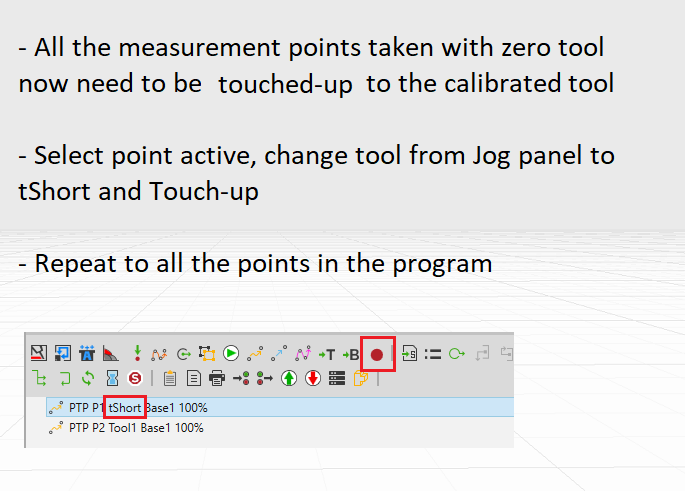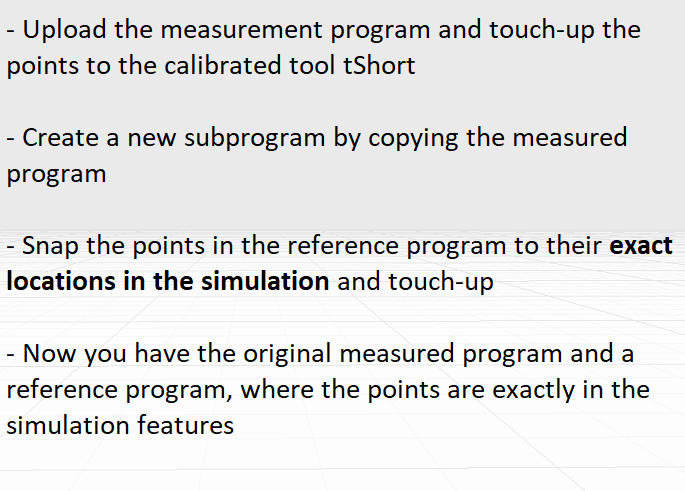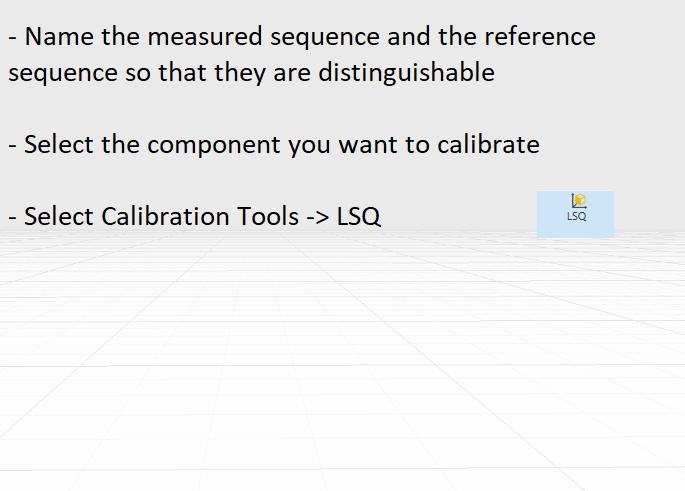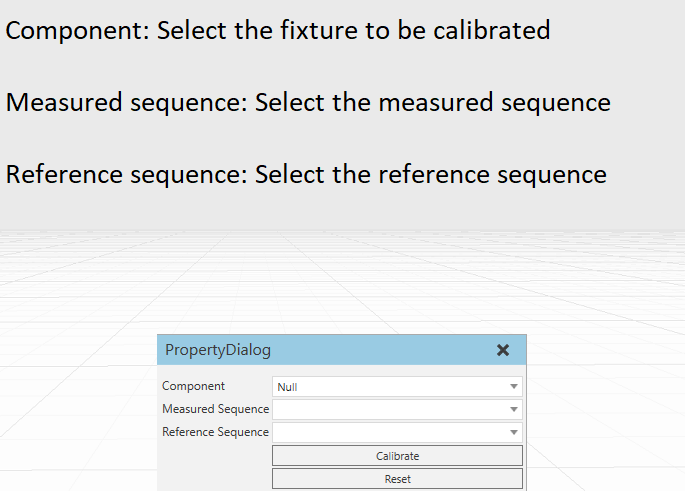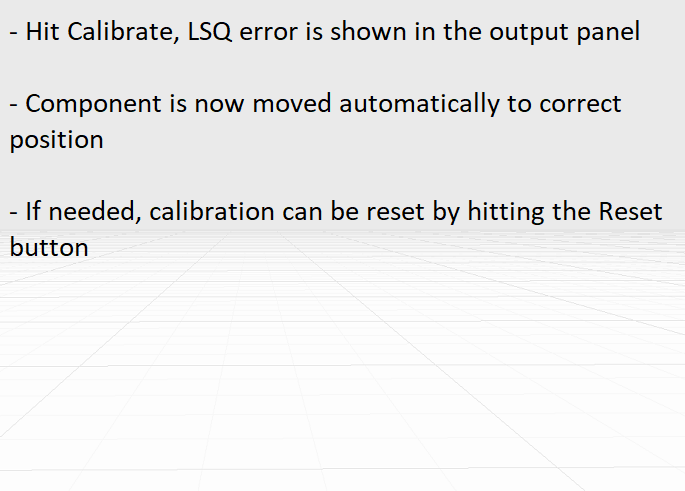LSQ calibration
How to calibrate with LSQ
Calibration checklist:
LSQ calibration
Upload the measurement program and touch-up the points by selecting the Touch-up tool from calibration help tools. Select the scope for current sequence and the tool to the one that has the short spike data and click ChangeTool.
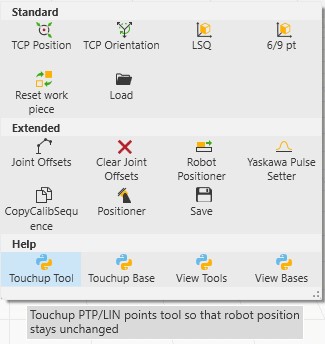
Create then a new subprogram, where all the same points that are in the measured program are snapped and touched up to the correct feature locations in the simulation. You can do this by copying the measured program and touch-upping the points in the simulation. These will act as reference points. Name the programs so that they are distinguishable, for example "LSQmeasured" and "LSQreference".
Next select Calibration Tools -> LSQ
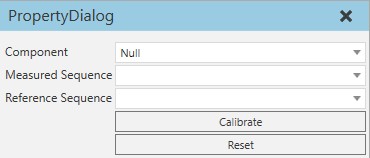
After hitting Calibrate, the position of the component is automatically changed and the LSQ error can be seen from the output panel. The calibration result can be reset by hitting Reset. Also note, that the calibration can be performed multiple times, which will lead to incorrect measurements if the reference points are not moved.