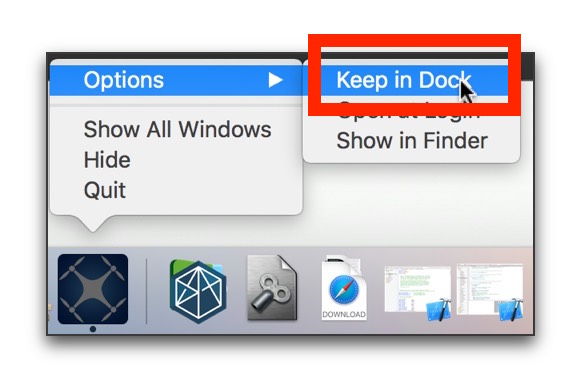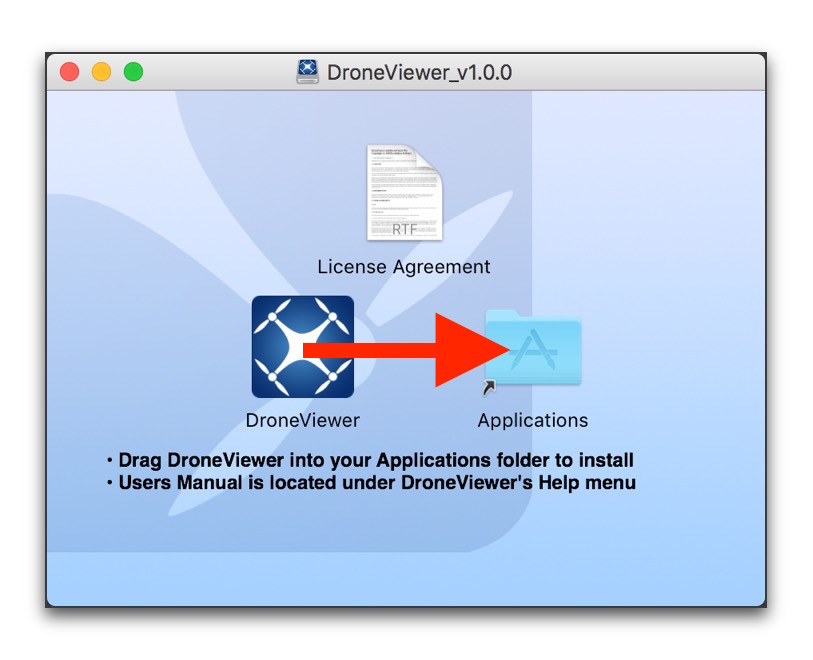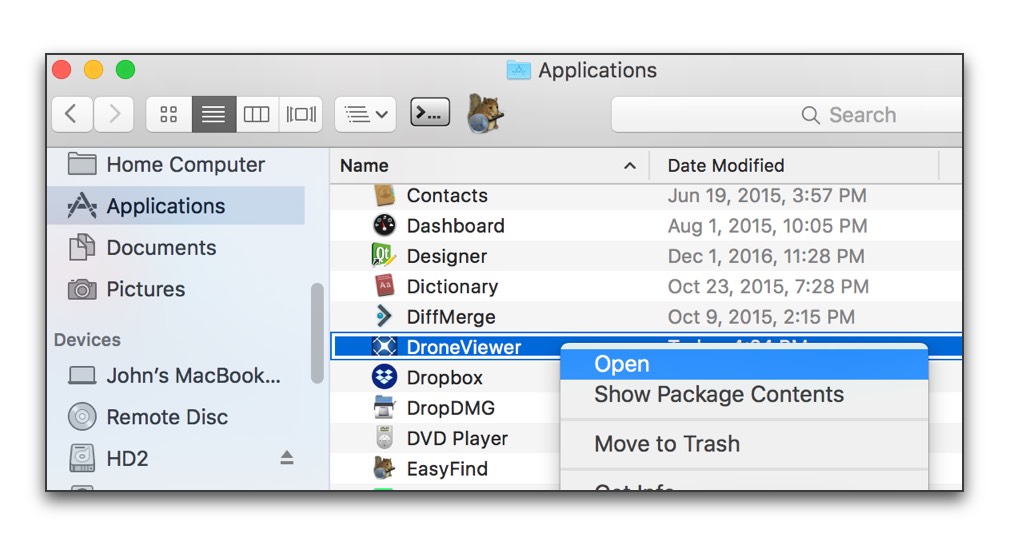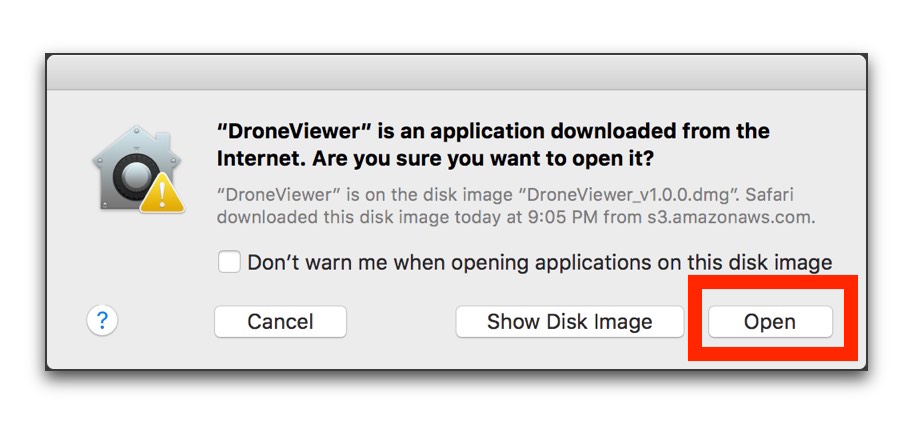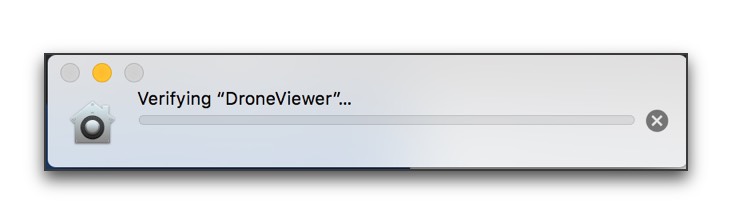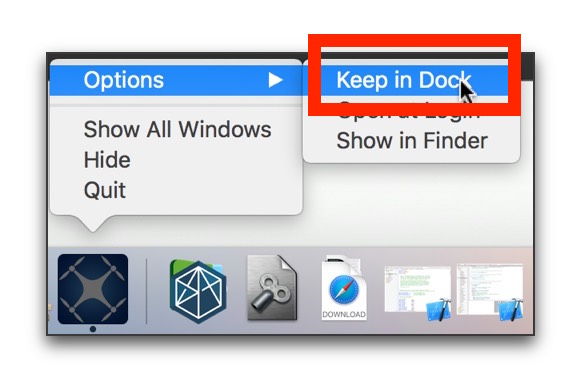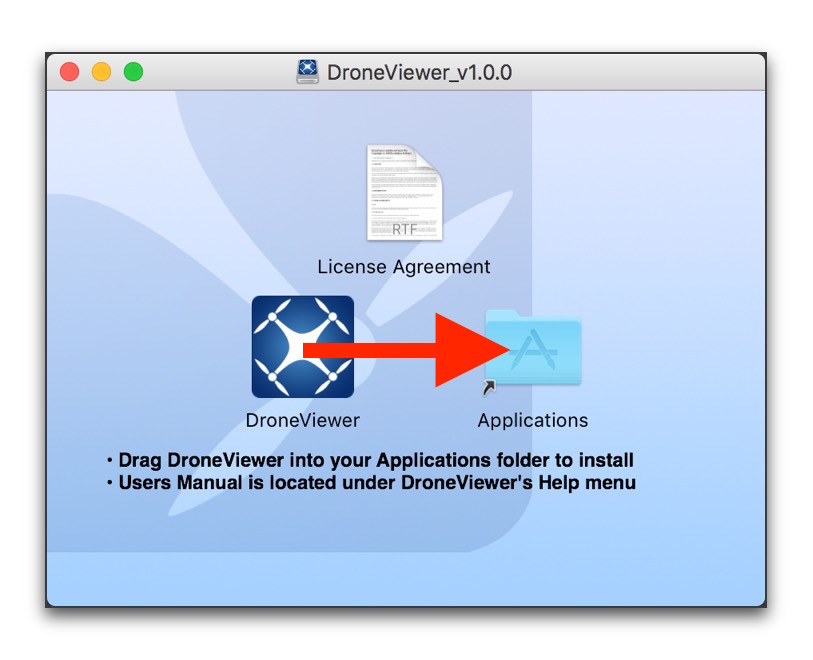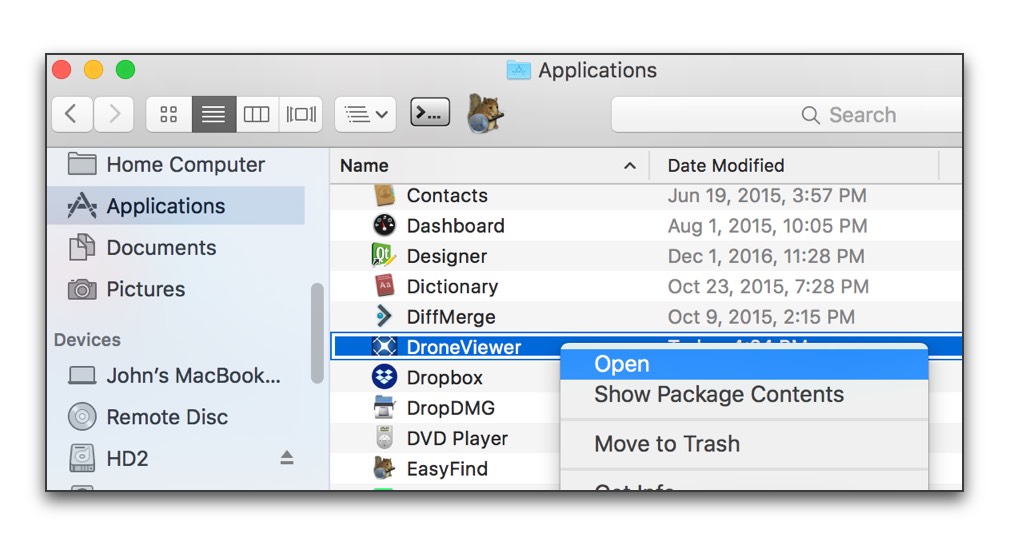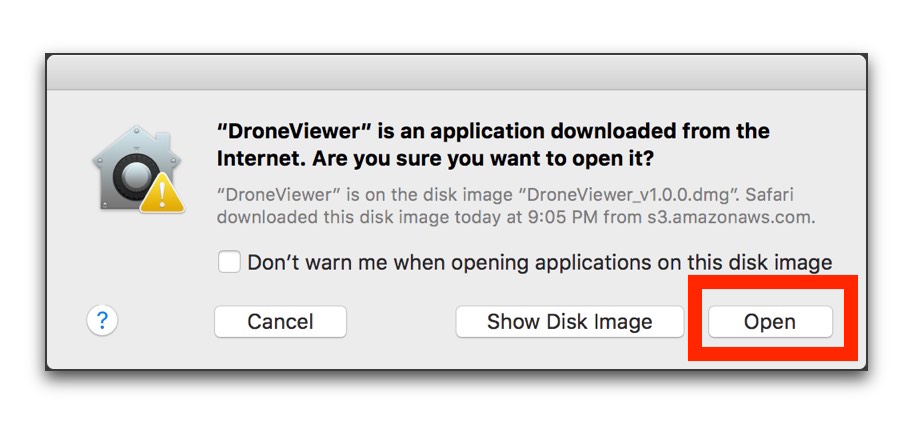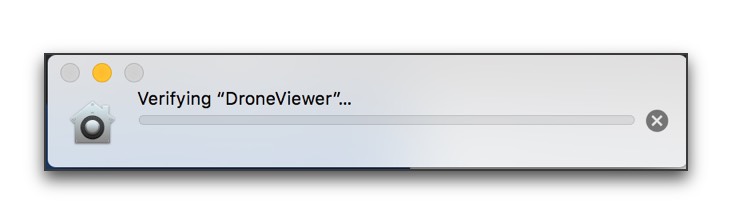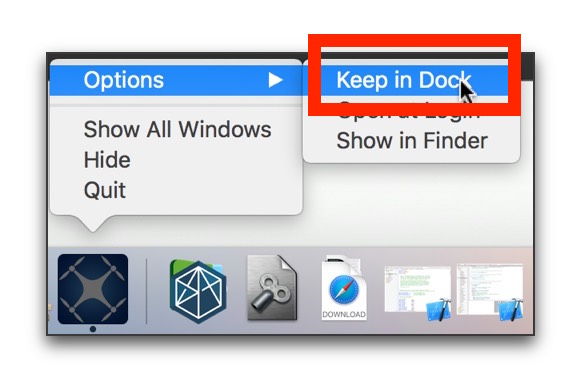DroneViewer
Installation Notes (Mac version)
To minimize the installation time, please follow these instructions:
- Double-click on the .dmg file to mount the DroneViewer disk image in the Finder.
You should now see the DroneViewer window in the Finder.
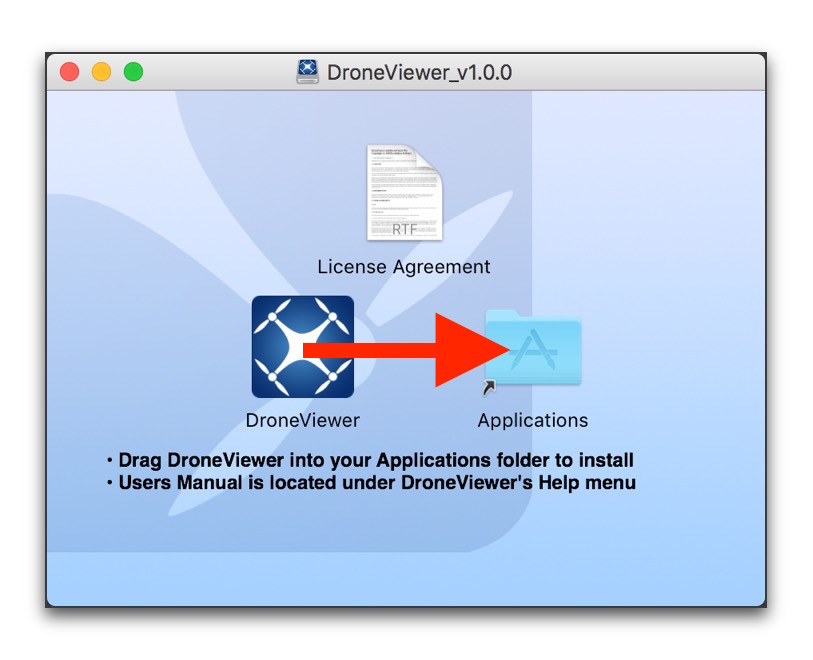
- Drag DroneViewer over the Applications folder shortcut.
This will copy DroneViewer to your Applications directory.
- Right-click on the DroneViewer icon and select Open.
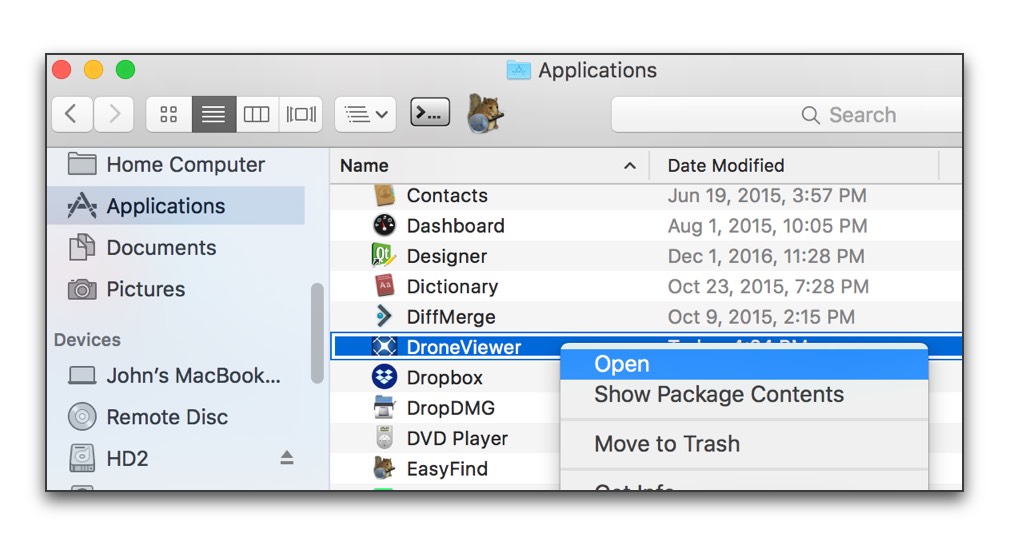
- You will be informed that the application is from an "unidentified developer"
and given the option to Open it. Select Open.
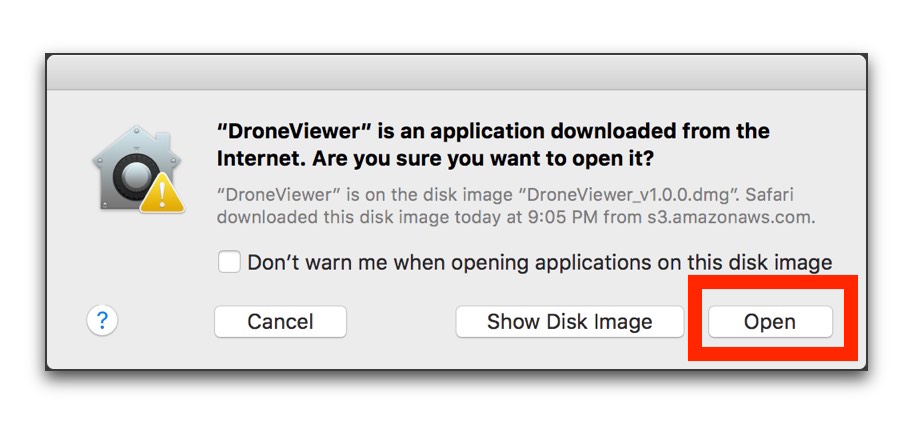
- The first time you run DroneViewer
macOS may display the 'Verifying...' window for a minute or so. This
is normal.
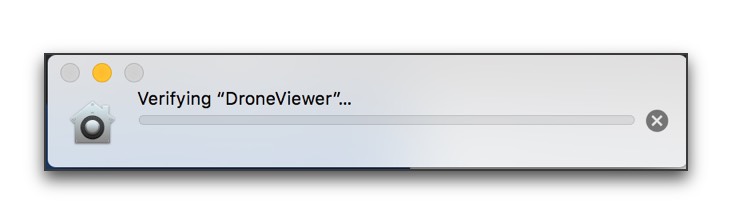
- All done! The next time you run DroneViewer it should start up
immediately. To keep DroneViewer in the Dock, right-click its
icon and choose "Keep in Dock".